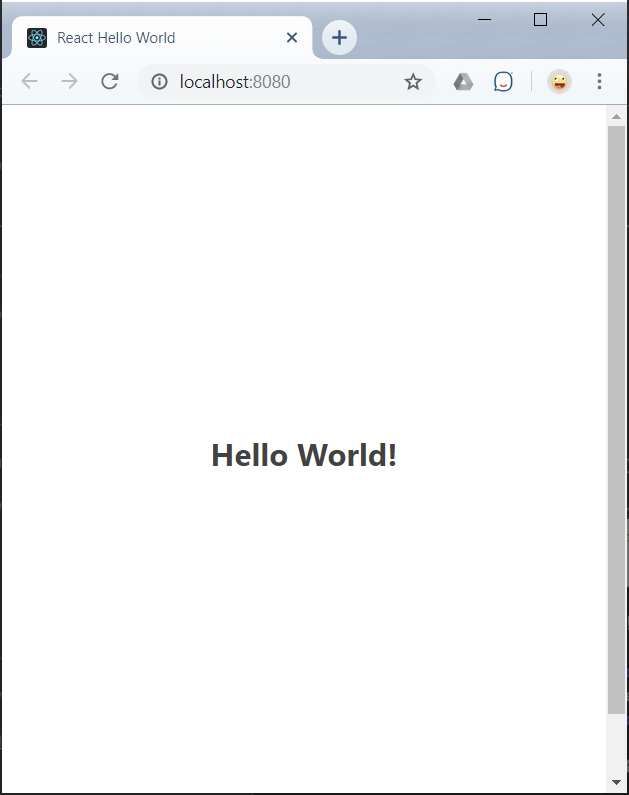Create and Run - Hello World App
Create a project
We'll base our movie database off of an Adapt starter template called hello-react-node-postgres:
adapt new hello-react-node-postgres ./moviedb
cd moviedb/deploy
This command creates a complete template for a "Hello World" app in a new directory, moviedb, then changes into the newly created moviedb/deploy directory.
Our new Hello World app consists of:
- A simple React user interface, created with create-react-app, that displays "Hello World!".
Source code for the UI is in the
moviedb/frontenddirectory. - A simple Node.js back end API server that responds to HTTP requests with "Hello World!".
Source code for the API server is in the
moviedb/backenddirectory. - A static web server that serves the app's HTML, CSS, JS, and image files.
- A URL router that directs HTTP requests that start with
/api/to the Node.js back end and all other requests to the static web server. - A Postgres database (which will be useful in a later step).
Small Detour: Set up Kubernetes
The Hello World project we created comes ready to deploy, but we need somewhere to deploy it.
Tip
Adapt can deploy your apps to many different kinds of infrastructure, whether in a public or private cloud, in your own data center, or even to your laptop.
For this guide, we're going to deploy to Kubernetes, so we'll create a Kubernetes cluster on your local Docker system using k3s, a lightweight version of Kubernetes. In order to keep everything self-contained and easy to clean up, we'll use a Docker-in-Docker version of k3s.
To deploy the local cluster and get the credentials:
docker run --rm --privileged -d -p10001:2375 -p8443:8443 -p8080:8080 --name k3s unboundedsystems/k3s-dind
docker exec k3s get-kubeconfig.sh -json > kubeconfig.json
You now have a self-contained Docker-in-Docker Kubernetes cluster that exposes three ports, making them available on the host system:
- Port 10001: Inner Docker instance API
- Port 8443: Kubernetes API
- Port 8080: Our new app's web port
To make sure all the rest of the steps in this guide use the new Docker-in-Docker instance we just created, we need to change your DOCKER_HOST environment variable.
We'll also save the old value, so we can set it back after we're done.
ORIG_DOCKER_HOST="${DOCKER_HOST}"
export DOCKER_HOST=localhost:10001
Run!
Now, let's run a new deployment of the Hello World app in your newly created local Kubernetes cluster:
adapt run --deployID movieapp
The deployID option gives the newly created deployment a name that we can refer to for later commands.
When the deployment is complete and Adapt has verified that all containers are in the ready state, you should see:
Deployment created successfully. DeployID is: movieapp
Test the Hello World App
The app should now be available at: http://localhost:8080
If you open this URL in your browser, you should see something like this: